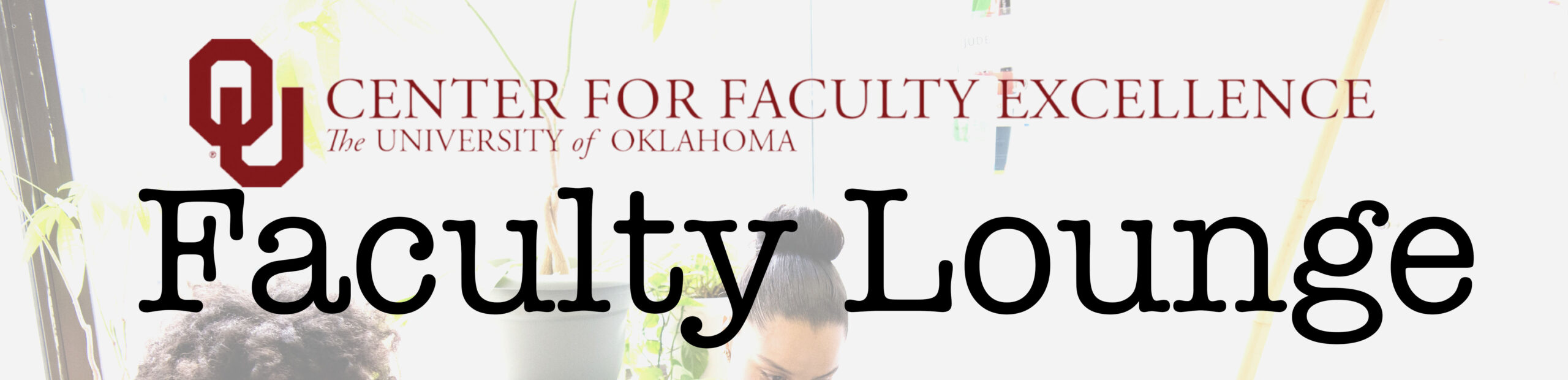“All writers are puzzle makers.”
– Peter Turchi, “A Muse and A Maze: Writing as Puzzle, Mystery and Magic”
Writing a book can be like putting together a jigsaw puzzle – without the picture on the box to know what it’s supposed to look like in the end. Judy Blume reportedly started many of her books somewhere in the middle, and then went back and rearranged things. In fact, for Blume, the book starts even before the physical act of writing: “It’s in my head and then, it transfers down into my notebook.” And then from notebook to hundreds of puzzle pieces (a.k.a. pages).
Wouldn’t it be nice if there was a tool that could help authors sort out that puzzle? Perhaps a kind of writer’s Swiss Army knife that could help you switch back and forth between head, notebook, and pages?
Scrivener is writing software designed to help authors organize and compose long-form projects. According to the people that make the software, Literature & Latte (“a company founded by writers for writers”), Scrivener is a combination of “typewriter, ring-binder and scrapbook.” But what exactly is Scrivener, and is it worth learning to use for your scholarly writing?
Scrivener allows you to break your manuscript into sections – and, crucially, easily rearrange them – and store all your research and notes alongside your writing. Unlike traditional word processors, Scrivener is designed to help you organize, structure, and revise your work as you go. Hello forest, hello trees – I can see you both!
As the Faculty Writing Coach at the Center for Faculty Excellence (CFE) at the University of Oklahoma, I sometimes hear faculty express curiosity about Scrivener, often in my writing groups when they hear other faculty mention it. So this is a kind of “everything you ever wanted to know about Scrivener but were afraid to ask” post.
What OU faculty think
I interviewed two regular members of my faculty writing groups about their experiences using the software: Priscilla Crawford (conservation biologist, OU Oklahoma Biological Survey), and Hunter Heyck (professor of History of Science, Technology and Medicine – and current OU Faculty Senate Chair). Priscilla has started writing a book about the natural habitats around Oklahoma (working title: A Naturalist’s Guide to Oklahoma), and Hunter is working on a manuscript with the working title Artifice: Creating a Chosen World, which is a history of technology focused on the creation of our artificial world. (Side note: I will be first in line to buy both when they’re published.)


Here are some key takeaways of what they shared about their use of Scrivener:
Why use Scrivener?
Both Priscilla and Hunter ultimately landed on Scrivener for their book projects, but it wasn’t necessarily their initial choice. Dr. Crawford started using Scrivener after she had already written over 30,000 words for using Word, but later opted for Scrivener noting how the software made it easier to sort out the themes. “I love that my research documents and notes can also be in this (Scrivener) file and be organized by topic (or whatever makes sense).” Likewise, Dr. Heyck came to Scrivener when resuming “a book project that had been languishing half-finished for a long time.” He found that Scrivener lent itself to “pulling up other files (previous versions, notes, source docs)” – which made returning to the project less daunting. He also likes using the split screen-screen function because it allows him to easily view one (source) document in one half the screen, and the working doc in the other.
Ease of use
Some faculty reading this may have reservations about the learning curve. Indeed, if you read through the Scrivener literature on their website, it does seem to come packed with complex tools. However, while Scrivener does have many advanced features, Hunter notes that “using the basic elements in a functional way is pretty easy.” Likewise, Priscilla found the process of importing her existing work into Scrivener straightforward, mostly involving copying and pasting. Nonetheless, as both faculty noted, sometimes formatting can get lost when importing from other programs.
What they both like about Scrivener



Some of Scrivener’s most appealing features for these faculty include:
- The sidebar showing the entire project’s organization
- The ability to assign color-coded icons to track chapter status
- Having research documents, notes, and the manuscript all together in one file
- The split-screen mode for referencing other documents while writing
- Feeling like you’re “just writing a draft” to overcome blank page anxiety
- Easy exporting to various formats for publication
As Faculty Writing Coach, I see that many of those features address common issues faculty experience when writing a book-length project. Writing a book is usually not a linear process. No one I know has written a whole book from scratch proceeding precisely in this order: “Title” → “Table of Contents” → “Introduction” → “Chapter 1” and so on. Most often, a person has an idea (or burning desire!), then fleshes out a proposal that has just a tentative table of contents and a couple of sample chapters – which are not sequential (usually). Once the publisher green-lights the project and the author starts actually writing the book, they often start writing a chapter – say, “Chapter 2” – but stops halfway because they realize they don’t have all the research they need yet (or whatever), and then decide to go to “Chapter 4,” which in the process of writing they come to see should actually become “Chapter 1.” And so it goes. You can see how having attributes like color-coded icons to track chapter status and an interface that lends itself “just writing a draft” could be helpful.
Potential drawbacks
While overall very positive about Scrivener, both Crawford and Heyck did point out a few potential issues. As Hunter noted, “While one can insert footnotes or endnotes, it’s not as intuitive as it could be. Doesn’t take long to figure out, but it’s a little clunky.” (Indeed, this issue about footnotes in Scrivener is one I’ve heard reported a number of times.) Priscilla mentioned that “the font selection is smaller in Scrivener than in Office 365 Word.” She also wasn’t sure yet how useful the focus mode would be for a project requiring frequent fact-checking and background reading.
Best use cases
Both faculty felt Scrivener was most beneficial for large, long-form writing projects. As Dr. Heyck put it, “Highly recommend it for authors who like to have a set of electronic documents at hand, like the split-screen writing/editing format, and whose publication outlets vary (and so what a publication looks like varies).” Dr. Crawford echoed this sentiment, noting, “I think it is especially useful, for me, for this big book project – lots sections/chapters/lists to keep track of. So many moving parts!”
Overall, they both highly recommend Scrivener for authors working on book-length projects who want robust tools for organization, easy access to reference materials, and flexible exporting. While it may require some upfront time to learn, both found it intuitive and well worth the effort. The program works on most operating systems, and you can try it for free for 30 days to see if it suits your needs.
So, if you’re feeling a bit like an academic MacGyver, needing to piece together the intricate puzzle of your book with more than just a paper clip and a pen, perhaps Scrivener is the Swiss Army knife you didn’t know you needed. Give it a whirl, and who knows? Maybe it’ll help you find the picture on the puzzle box that is your next book project. And remember, even if it doesn’t make the writing easier, at least it could make it a bit more organized. (And that can make things seem easier sometimes.) Happy writing!